A Library Search Results panel is created when you do one of the following:
•Use the Full Library Search dialog.
•Use the Quick Search in Active Book function on the Search menu or Book panel toolbar.
•Use the Quick Search in Active Commentary function on the Search menu or commentary panel toolbar.
A Library Search Results panel displays a preview of library items from the search.
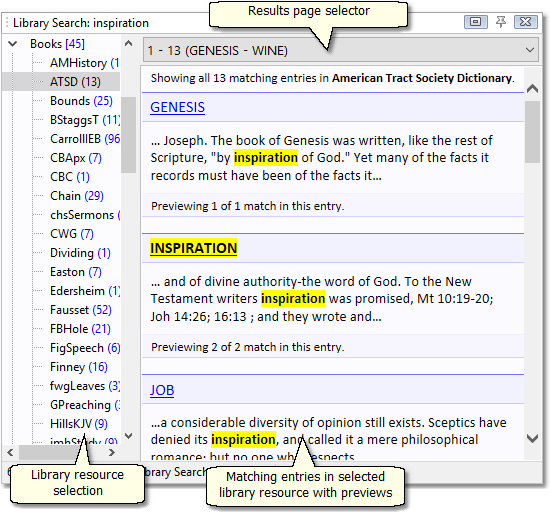
Library Search Results panel showing results from a full library search for INSPIRATION
The above example shows the result of a full library search. Use the Library Resource Selection tree on the left to view the results of various library modules, which are displayed in the text area on the right. The Results Page Selector switches between pages of results for the selected library resource when there are more than 100 matching entries.
Clicking a link to an entry, such a GENESIS above, would open that entry in the appropriate panel.
TIP: After you click on a link to an entry, the text loaded in the appropriate panel will have the search word(s) highlighted. If you click on that panel (Bible, Book, or Commentary) with search results highlighted, you can then press the + and - (plus and minus) keys to "cycle" through all of the highlighted words, scrolling them into view.
When a search results in only a single library resource having matching entries, such as when you do a Quick Search in Active Book or Commentary, the library resource selection tree on the left will be hidden.