If you are looking for a module that you don't see among the visible tabs, you can use the Module Selection Tool.
The Module Selection Tool lists all of the installed library modules, even modules with hidden library tabs. (See Managing Library Tabs.)
On the File menu, click Select Library Module to open the module selection tool.
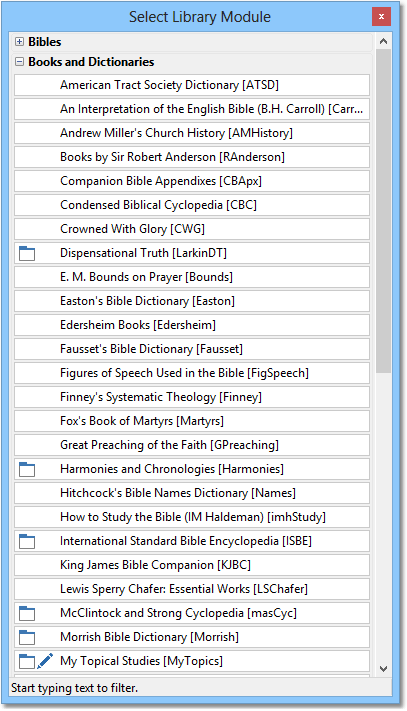
Sample of the Select Library Module window.
Clicking the module title will open it in the appropriate panel. You may also use the arrow keys to select an item on the list.
The module selection tool supports filtering. If you know what you are looking for, you can start typing a word to filter out items that do not match. For example, typing "mor" filters out all modules that do not have the letters "mor" in their title, like this:
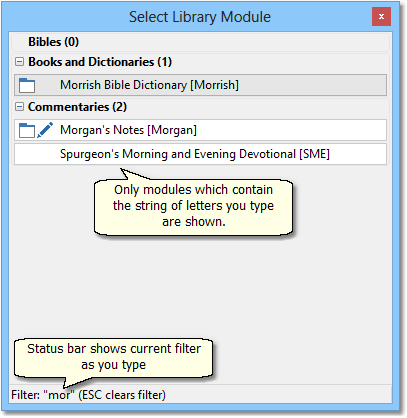
Sample of filtered module list
The status bar at the bottom of the Select Library Module window shows the current filter.
The Bible, Book, and Commentary menus each have a Select function that opens the module selection tool with just the Bible, Book, or Commentary lists expanded in the window. The User menu has a Select User Module function that opens the module selection tool with only user-editable modules visible.
Modules with currently visible tabs appear with a tab icon. User-editable modules appear with a pen icon.
Advanced Use: Shift+Click an item to toggle tab visibility. (See Managing Library Tabs for details.) Right-click an item for a pop-up menu with additional options. User modules can be renamed, deleted, printed, and exported from the pop-up menu, as with the main User menu.