In SwordSearcher, Library items (books, commentaries, Bibles, etc) are called Modules. Due to the large volume of modules available for SwordSearcher it can be very helpful to create groups of them, called Module Sets. You can create as many module sets as you desire to organize your library. Module Sets are not something you need to use to get the most out of SwordSearcher, but they can be very useful if you find that you often wish to switch between different groups of visible tabs or Bible margin links.
There are three areas in SwordSearcher that can use Module Sets:
1.Visible Library Tabs
2.Bible Margin Links
3.The Full Library Search
Creating and Editing Module Sets
To create and edit module sets, select Configure Module Sets from the User menu:
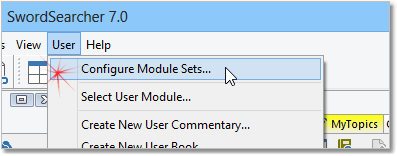
Sample showing Configure Module Sets on the User menu
The Module Sets dialog window will appear:
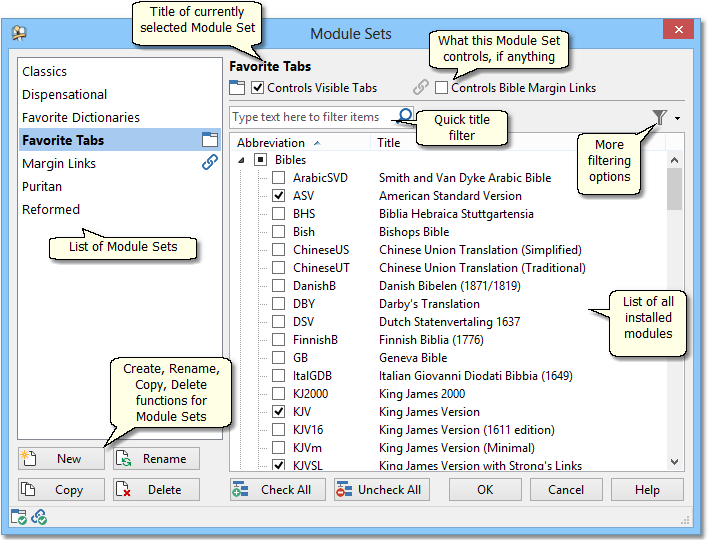
On the left is the list of your module sets, which will initially be empty. Click the New button to create a new module set and give it a name. As an example, the above shows a module set named "Favorite Tabs" which was created with the intent to list the user's most often used library tabs. On the right, you can select which modules you want to be included in the selected Module Set. Use the title filter to quickly find a module by typing part of its title or abbreviation.
Controlling Tabs or Margin Links with a Module Set
You can use module sets to control the Visible Library and/or Bible Margin Links.
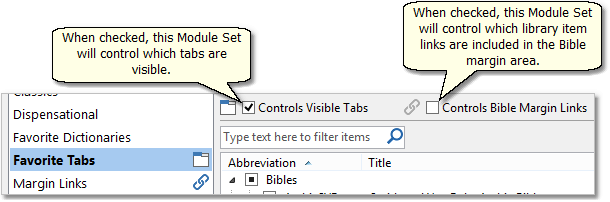
When you use a Module Set to control the visible library tabs, you can still open new tabs with the Module Selector, with links in the Bible panel, etc.
Also, when a Module Set is used to control the Bible Margin links, the Bible panel can still have the margin area toggled off, or even have entire categories of links disabled with the Bible panel toolbar.
See also Managing Library Tabs and Bible Panel (margin).
When you are not using a Module Set to control tabs or Bible margin links, these settings are instead controlled in the Preferences and Settings window.
If you use a Module Set to control your visible library tabs, it is important to remember that if you install a new module (such as from a download), its tab will be hidden unless you add it to the Module Set.
Using a Module Set to Narrow a Library Search
The Full Library Search tool allows you to narrow your search to a select group of modules.
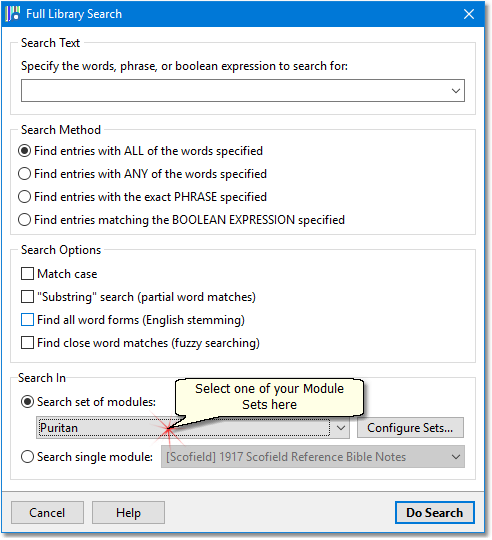
Including/excluding a module in sets from its tab
A quick way to change which Module Sets a module is part of is to right-click its library tab and select the "... in Module Sets" option:
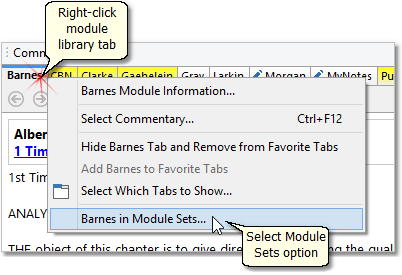
You can then select which module sets the module should appear in:
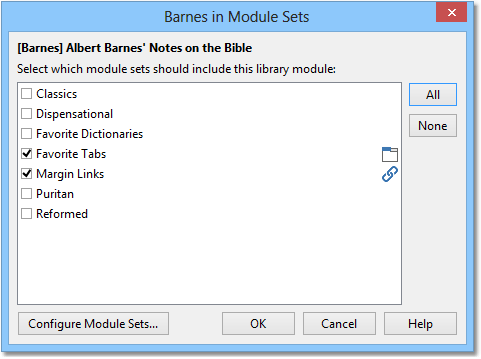
This can also be done from the Module Selector right-click menu.