There are four "pre-set" layout styles in SwordSearcher. Choose a layout with the View menu's Set Layout sub-menu, or with the layout toolbar.
The Restore Layout function (keyboard shortcut: Alt+A) applies the last selected layout style. This can be handy if a resize or customization operation renders the layout undesirable in some way, as it will quickly return the layout to the selected style.
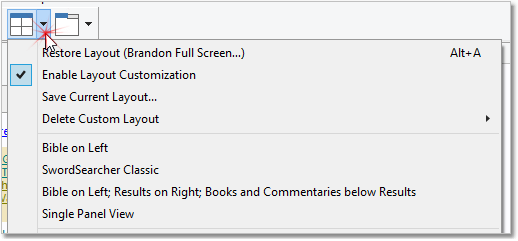
Selecting a layout style with the Layout toolbar
Below is an explanation of each layout style, though it is probably easier to simply try them out in SwordSearcher.
Bible on Left (Default Layout)
The Bible panel is on the top-left of the main window. The Search Results panel is below the Bible panel. The Books and Dictionaries panel is to the right of the Bible panel, and the Commentaries panel is below that.
SwordSearcher Classic
This style emulates the layout of SwordSearcher 4. The Search Results panel has priority as the top-left panel, with the Bible panel on the top-right. The Books panel is below the Search Results panel, and the Commentaries panel is below the Bible panel.
Bible on Left; Results on Right; Books and Commentaries Below Results
In this layout style, the Bible panel occupies the entire left half of the main window. The Search Results panel is on the top-right. The Book and Dictionaries panel, and the Commentaries panel, are "tabbed" and occupy the bottom-right of the main window. With this style, the Books and the Commentaries panels cannot be viewed simultaneously (you must click the appropriate tab to bring the panel forward). However, this layout style has the advantage of giving the majority of the screen space to Bible text.
Single Panel View
A layout style designed for very small displays. Each panel is tabbed along the bottom of the screen.