Using Bible Margin Links
The SwordSearcher Bible panel can show links in the right margin making it easy to quickly access material related to the displayed verses. This is called the margin area and the links are called margin links.
Here is a sample image of the Bible panel from the SwordSearcher main window:
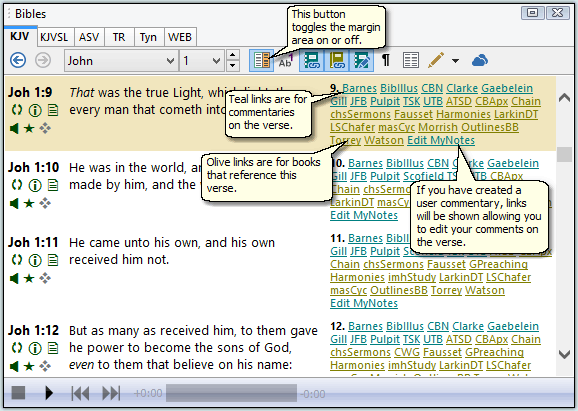
If you do not need the links, they can be turned off with the toolbar buttons, and you can also control which library resources are included in the margin area.
Using margin links for commentaries are simple: click the link to load the comment text in the Commentary Panel. Comment links are only shown when the commentary has a comment text specifically on the verse. (The Verse Guide can be used to find comments that reference the verse, if desired.)
Margin links for books will appear whenever a book has an entry that references the verse. For example, clicking the Chain link for John 1:9...

...will show each entry in the Thompson Chain Topics that includes a reference to John 1:9:
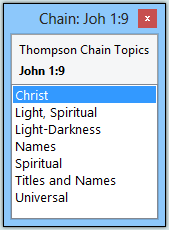
Clicking on an entry title, such as "Unknown, Christ" in the above sample, would load that entry in the Book panel with the verse reference highlighted.
The margin area in the SwordSearcher Bible panel is dynamic -- it always reflects the material you have in your SwordSearcher library. You can disable the display of commentary and book links by using the toolbar buttons at the top of the Bible panel. Also, you can choose which library items are included in the margin area in your SwordSearcher preferences. This is found on File > Preferences > Bible Margin Links.