Open the Library Table of Contents by selecting Library Table of Contents Tool on the Search menu or by pressing Shift+Alt+T.
The Library Table of Contents is a central location for viewing the entire index of the installed library, including every Bible, Book, and Commentary module and their entries. It is merely an alternative way to access module entries or to see the table of contents for a module without using the pull-down menus in the display panels.
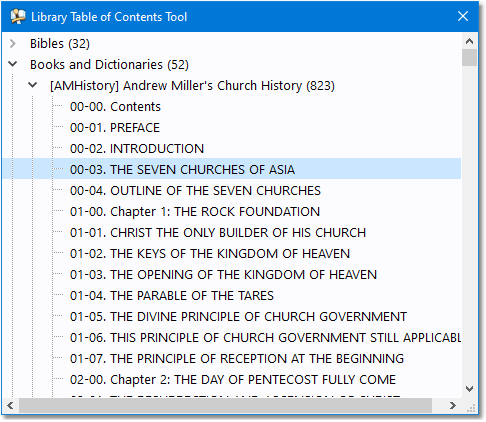
Sample of the Library Table of Contents tool.
Clicking on an entry title in the list opens it in the appropriate panel in the main window. Right-clicking an item in the list provides options for copying the index text to the Windows clipboard.
Tip: you can right-click the Book panel and select "Table of Contents Tool" to open the above window with the active module and entry pre-selected.