The Scan Text for Verse References tool (Search menu, Search toolbar, or Alt+F5) will save you a lot of time and tedium when researching topics on the Web. Have you ever been reading a web page with verse references throughout the text and wished you could quickly see the verses referenced?
That's the primary purpose of the Scan Text tool. Any text you type or copy into the Scan Text window is automatically "scanned" for references to Scripture. Each recognized reference is highlighted and turned into a hot-link. You can hold the mouse pointer over the references to read the verses in a pop-up, or click them to load them into the Bible panel, or load all the verses into a Verse List panel.
Tip: The Scan Text for Verse References tool should not be confused with the Verse Guide. The Scan Text tool is used to automatically link verse references from text you provide from outside of SwordSearcher. The Verse Guide is used to see all references to a verse in the SwordSearcher library.
Here's how the tool looks with some text pasted in from an article from the Internet:
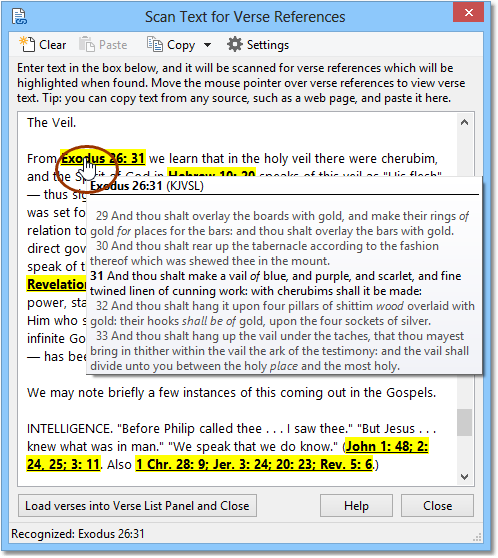
Sample image of Scan Text for Verse References tool
In the above example, text was copied from Internet Explorer using the Windows clipboard. We could just as easily have copied text from any other application in Windows. (Most applications allow you to copy text to the clipboard by marking it with the mouse and pressing Ctrl+C.) Then we pasted the text into the Scan Text tool (by using the Paste button on the toolbar), and the above picture shows how the result looks -- each reference is highlighted, and we can hold the mouse pointer over a reference to read the Bible text as we read along in the article.
You can also use the Scan Text for Verse References tool to load long lists of verses into a Verse List panel -- just type in all the references, on as many lines as you wish, and click Load verses into Verse List Panel and Close.
Tip: You can also "drag" text from other applications into the text box, skipping the Copy and Paste steps.
Additional options
To quickly clear the text in the Scan Text window, click Clear on the toolbar or press Ctrl+D.
Click Settings to adjust how the Scan Text tool handles invalid chapter and verse ranges and what happens when you click a verse reference. You can choose "use strict verse matching" to make verse matching work more like it does in the editor. Roman numeral matching can be disabled.
Standardizing Verse References
If you click Copy and then Copy All Standardized (or press Shift+Ctrl+C), the Scan Text tool will rewrite all of the recognized verse references in the text with standard SwordSearcher formatting and copy the entire text to the clipboard. This is useful if you are working on a user Book or Commentary entry and need to verify verse references in some text before putting the text into your entry. This can also be used to update "old style" references found in older commentaries that use Roman numerals to modern format. For example:
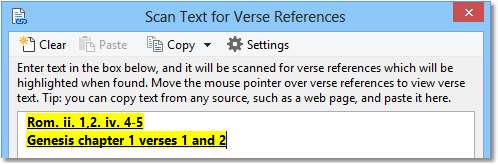
1. Insert non-standardized verse references.
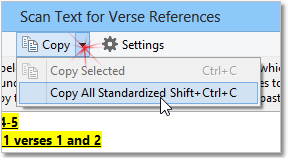
2. Click Copy, Copy All Standardized.
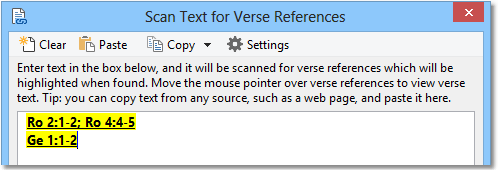
3. References are standardized and the text is copied to the clipboard.