SwordSearcher's bookmark system allows you to bookmark Bible verses, book entries, and commentary entries. You may set a total of ten bookmarks at a time.
Note: If you wish to maintain a topical list of "bookmarks" or more than ten references, creating a user Book module to contain topical information and links is a better choice than the bookmark system.
Setting a Bookmark
The Bible, Book, and Commentary panels in SwordSearcher each have a pop-up menu item for setting a bookmark. For example, in the Bible panel, right-click a verse you wish to bookmark and select the Set Bookmark to > item, which will open a sub-menu. Select the bookmark you want placed. If you select a bookmark which is already placed, it will be reset to the new location. Here is a visual example of setting a bookmark on a Bible verse:
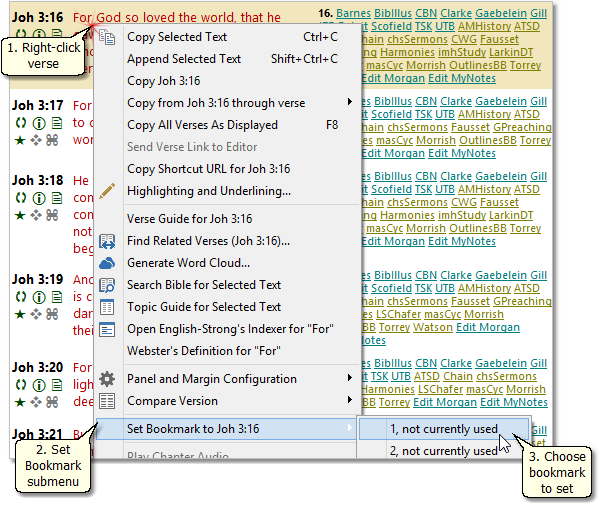
Setting a bookmark to a verse in the Bible panel
You can also set bookmarks from the Bookmarks menu on the main menu.
Bible bookmarks store only the verse location and do not change the active Bible module when they are used.
Book and Commentary bookmarks store the specific module, entry, and scroll position.
Viewing Bookmarks
View bookmarks and go to their places with the Bookmarks menu on the main menu. Also, you can use Ctrl+1 through Ctrl+0 on your keyboard to go to the bookmarked material.
Clearing Bookmarks
If you wish to erase a bookmark or all bookmarks, select Clear Bookmark on the Bookmark menu. You do not need to clear a bookmark before setting it to a new location.
Keyboard Shortcuts for Bookmarks
To go to a placed bookmark with the keyboard, press Ctrl+ the number of the bookmark. E.g. Ctrl+1 for bookmark #1 and Ctrl+0 for bookmark #10. To set a bookmark, press Shift+Ctrl+ the number of the bookmark you wish set.
Ctrl+Shift+0 is used by the operating system so there is no keyboard shortcut for setting the 10th bookmark.
Setting Titles for Bookmarks
Optionally, you can configure titles for your bookmarks. For example, you can call a bookmark "my son's memory verse" and that title will stay with the bookmark even when you change where the bookmark is placed. This is an optional feature and is not necessary to use bookmarks, but can be helpful if you make extensive use of bookmarks and have a hard time remembering what each one is used for.
To set or change bookmark titles, select Bookmark Titles from the main Bookmarks menu.