SwordSearcher makes it possible to create your own Book and Commentary modules, which are fully indexed and searchable as part of your library. User Books are especially useful for recording your own topical studies, and many users will find them useful for the preparation and storage of Bible lessons and sermons.
(If you have user modules from SwordSearcher 3.x or 4.x, you can easily import them for use in this version of SwordSearcher. See Importing Modules from Previous Versions.)
Creating a User Module
Select Create New User Book or Create New User Commentary from the User menu.
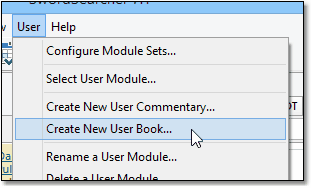
Sample of SwordSearcher's User menu
If you're not sure what the difference between a user Book and a user Commentary would be, review the help topics on Book panels and Commentary panels.
Selecting Create New User Book brings up the new user module dialog:
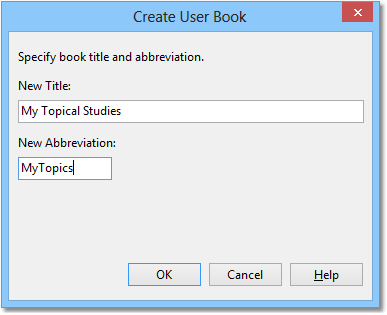
Sample New User Book dialog
Specify the name and abbreviation for the new book module. You cannot use a name or abbreviation that is used elsewhere in SwordSearcher. Also, the abbreviation must be nine characters or less long.
Click OK and new module will be created.
Adding and Editing Entries in User Book Modules
Once you've created a book module, you can add entries to it with the Add New Entry button on the Book panel toolbar. (Make sure your module is selected.) Step-by-step:
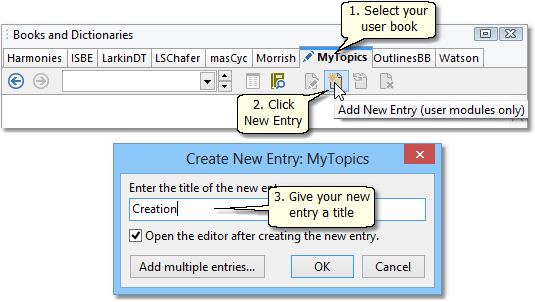
Creating a new book entry
Once your entry is created, you can edit or delete it with appropriate toolbar buttons.
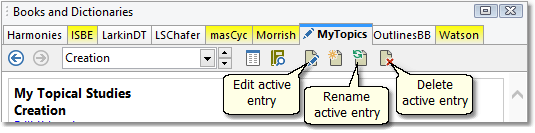
Book panel buttons for editing user entries
Clicking the Edit Entry button opens the Editor for the active entry.
Tip: if you want to create a lot of empty entries at one time from a list, click Add multiple entries after clicking the Add New Entry button.
The User menu has functions for deleting or renaming user book modules.
Editing Entries in User Commentary Modules
Once you've created a commentary module (with Create User Commentary on the User menu), there is no need to "create" an entry for a verse comment. They are created automatically as needed when you start editing a verse comment.
There are two ways to edit a comment on a verse in your commentary.
1. After you've created your User Commentary module, the margin area in the Bible panel includes links to edit your commentary on each verse:
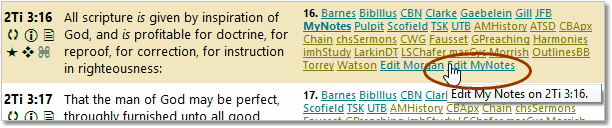
Edit commentary link in Bible panel
2. Or, select your commentary, type (and press Enter) or select the verse you want to edit commentary on, and click the edit button:
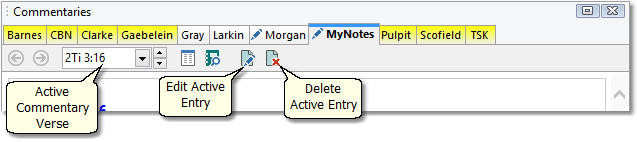
Editing a commentary entry with the commentary panel
(You can also use a favorite commentary widget in the Bible panel.)
Either method will open the Editor for the comment you wish to edit.
The Delete Active Entry button erases the text of the selected entry, if any.
Once you have edited comment text for a verse, a link to that text is shown next to the verse in the margin of Bible panel, just as with any of the other commentary modules.
The User menu has functions for deleting or renaming user commentary modules. The Book and Commentary menus also have these functions for the active modules in the respective panels.