The bottom-left of the main window has a zoom control:
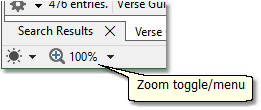
Zoom button on main window
Click the zoom button to toggle between zoom levels. The zoom menu can be used to select among specific zoom levels.
The keyboard shortcuts CTRL++ and CTRL+- can also be used to cycle the zoom setting. Press CTRL+Alt+0 to reset to 100%.
Zooming affects the Bible, Verse List, Book, and Commentary Panels. It will also affect the Verse Guide, Topic Guide, the English-Strong's Indexer, and the Scan Text for Verse References tool.
Using the mouse wheel: To temporarily zoom a specific panel in our out, hold down CTRL and roll the mouse wheel over the panel text. The zoom level for this panel will automatically reset the next time the content of the panel changes.
Using touch input: The "pinch to zoom" touch gesture can also be used to temporarily zoom in or out in a panel if you have a display that supports touch input.
Also see Fonts and Colors if you wish to simply change the font size.