A Clone Panel is a special type of Bible, Book, or Commentary panel created when you select the Clone Panel option from the respective panel menus.
A Clone Panel is essentially a "snapshot" or copy of the content of one of the panels which never changes. This makes it easy to hold your place in a Bible, Book, or Commentary while still being able to move around in the software, clicking links, etc.
For example: begin a study on Romans chapter eight by setting the Bible panel to Romans 8. Next, click the main Bible menu and Clone Bible Panel Content. (You can also select Clone Panel from the Bible panel right-click pop-up menu.)
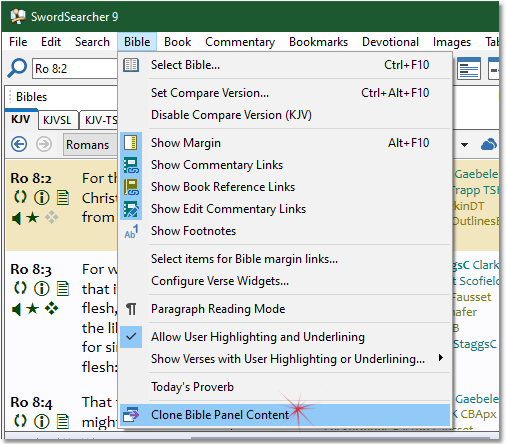
Sample Bible menu and Bible panel
A new window is created containing the text of Romans 8:
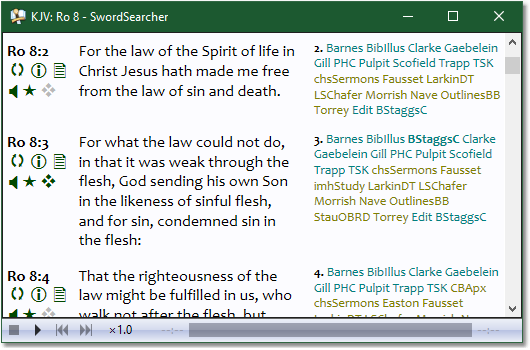
Sample clone panel
Now you can move the Bible panel to other chapters but still have Romans 8 (and margin links) visible on-screen. A clone panel has a right-click pop-up menu similar to the original panel's menu. A clone panel functions substantially the same as its original panel, except that it will not navigate away from its current text.
You can create as many clone panels of any type as you need. When you are finished with the passage or entry, simply close the clone panel. The View menu has options for selecting among your clone panels (if any) and you can close all clone panels at once by pressing Ctrl+Alt+F9.
In Book and Commentary panels, you can Ctrl+Click a verse link to open a clone Bible panel at the verse reference. Also, if you Ctrl+Click a module link (such as from the Bible margin), it will open in a clone panel instead of the main Commentary or Book panel. (See StudyClick settings.)
By default, when you create a clone panel it is created as a top-level window that can be minimized, maximized, snapped, and participates in Windows task switching with Alt+Tab. If you prefer to have clone panels created as part of the layout system or have them docked with search results, go to File > Preferences > Layout Options and change the setting there for clone panels. Experiment to see what works best for your study flow.