Concordance View is a special view mode for a Verse List panel. The layout of Concordance View is similar to a printed Bible concordance, with each match from the search shown on a single line:
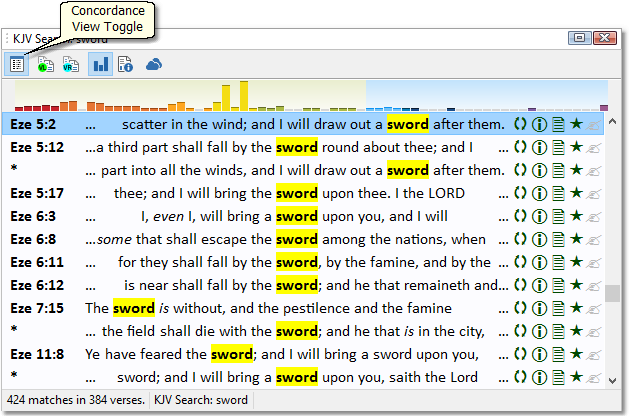
Sample screen: Concordance View Mode for Bible search results.
Although the normal Full View mode shows more, Concordance View has some advantages:
•It is easier to locate a single verse out of a large set of results, if you think you will recognize it just by its placement in the verse.
•All matches are shown in a single page.
•Each match in a verse is shown on its own line (see the asterisk lines in the above picture).
•Complex search results with overlapping matches can be easier to understand in Concordance View.
Holding the mouse pointer over a line will present a pop-up preview of the entire verse:
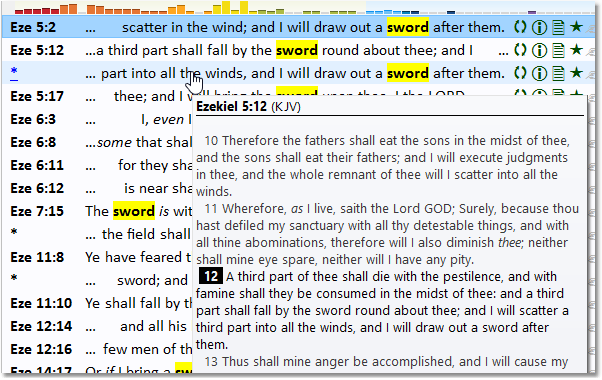
Sample screen: Verse preview pop-up over concordance view line.
Clicking the line will open the verse in the Bible panel. Concordance View has mostly the same options on the right-click pop-up menu as Full View mode.
There are some drawbacks to Concordance View mode:
•Text selection is not supported. (You can, however, use the right-click menu on a line, or the copy verse widget, to copy the verse.)
•Comparison mode is not possible in Concordance View.
•Because Concordance View is directly tied to each specific match in the search, it is not possible to change the Bible version displayed in Concordance View-- it will always use the Bible version that was searched.
You can switch between Concordance View and Full View modes on the fly with the Concordance View toggle button (see first picture above). If you want to change the default view mode for a Bible search, just right-click the toggle button and select your preference:
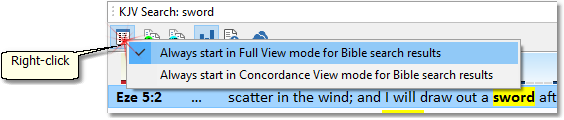
Changing the default view mode for a Bible search.
This option, and also the visibility of the verse widgets, can be controlled in Preferences under Verse List Panel Defaults.
Tip: Hold the CTRL button and click on a line in Concordance View to open the chapter in a new Clone Panel. The CTRL+Click function can be changed; see StudyClick for details.
See also the Quick Concordance Tool, which displays multiple tabs of Bible searches using concordance view.