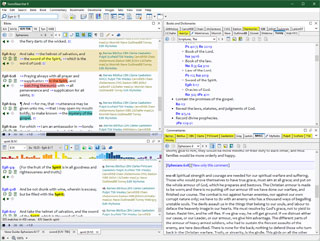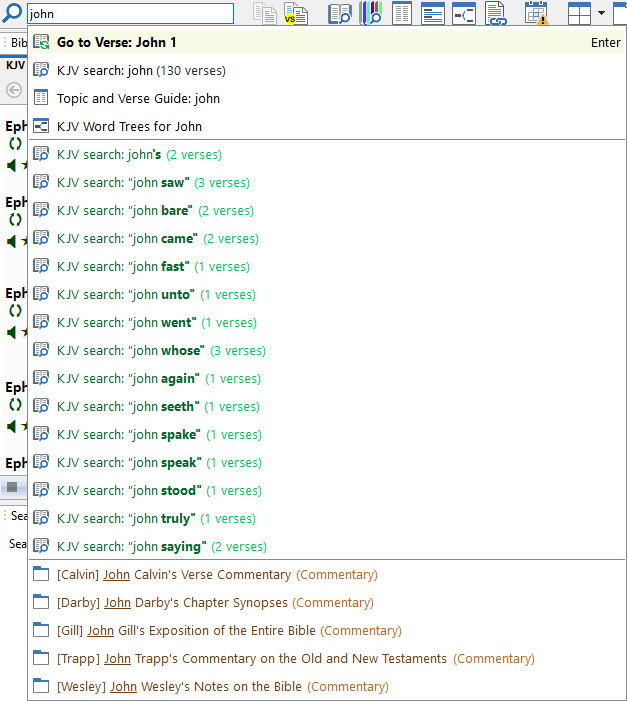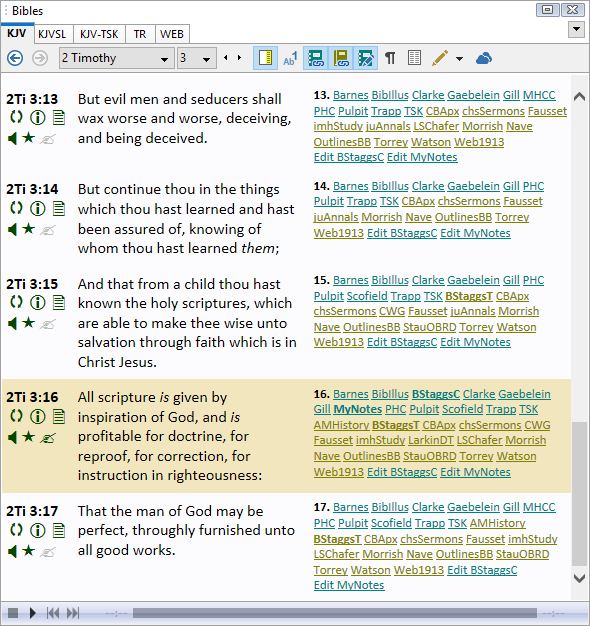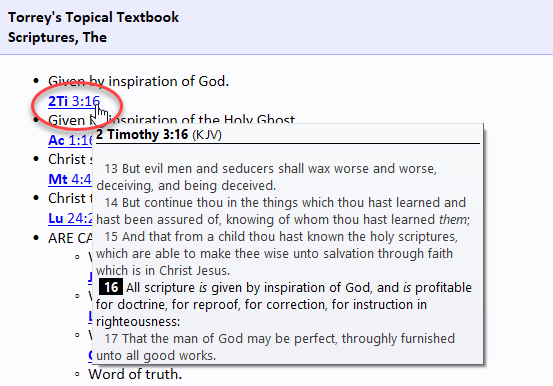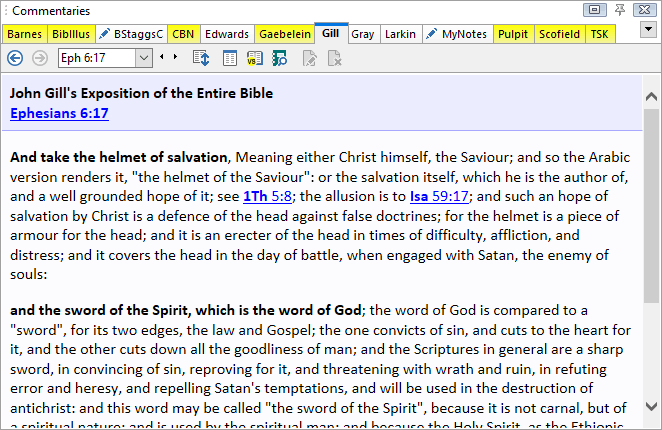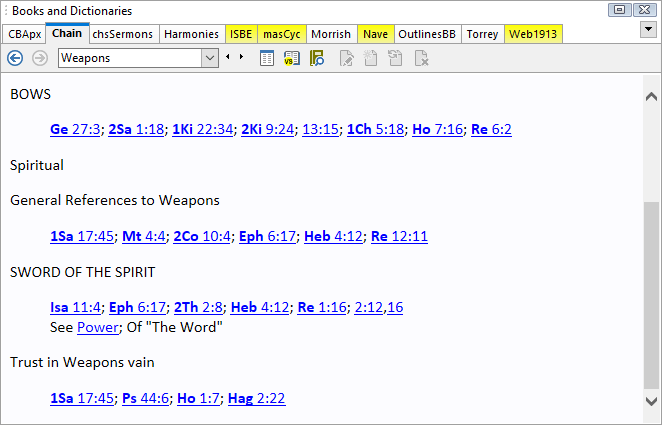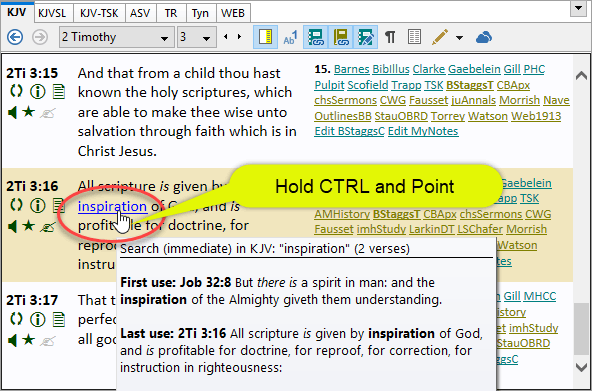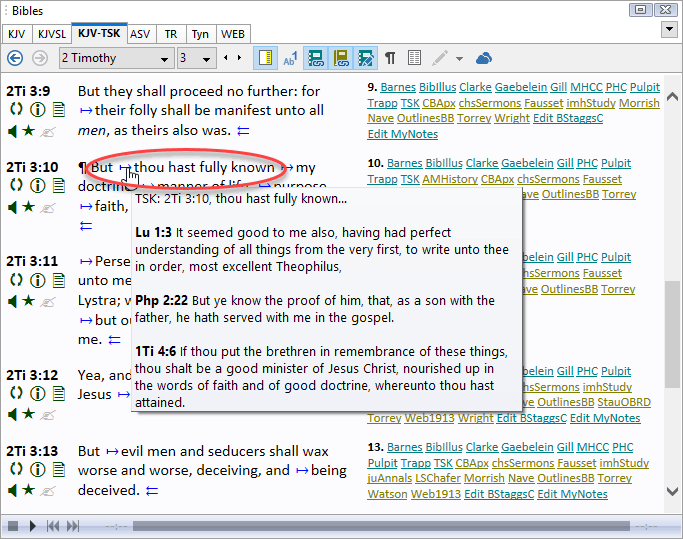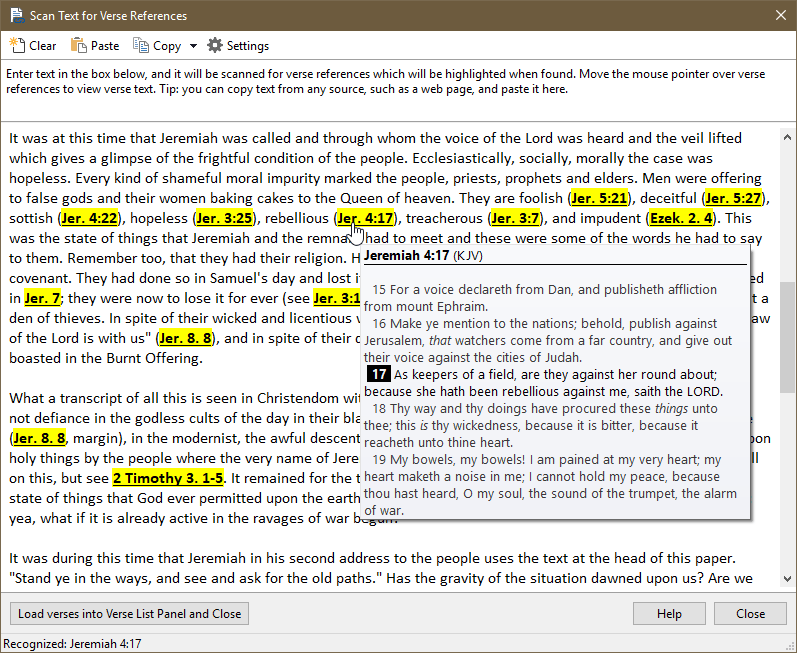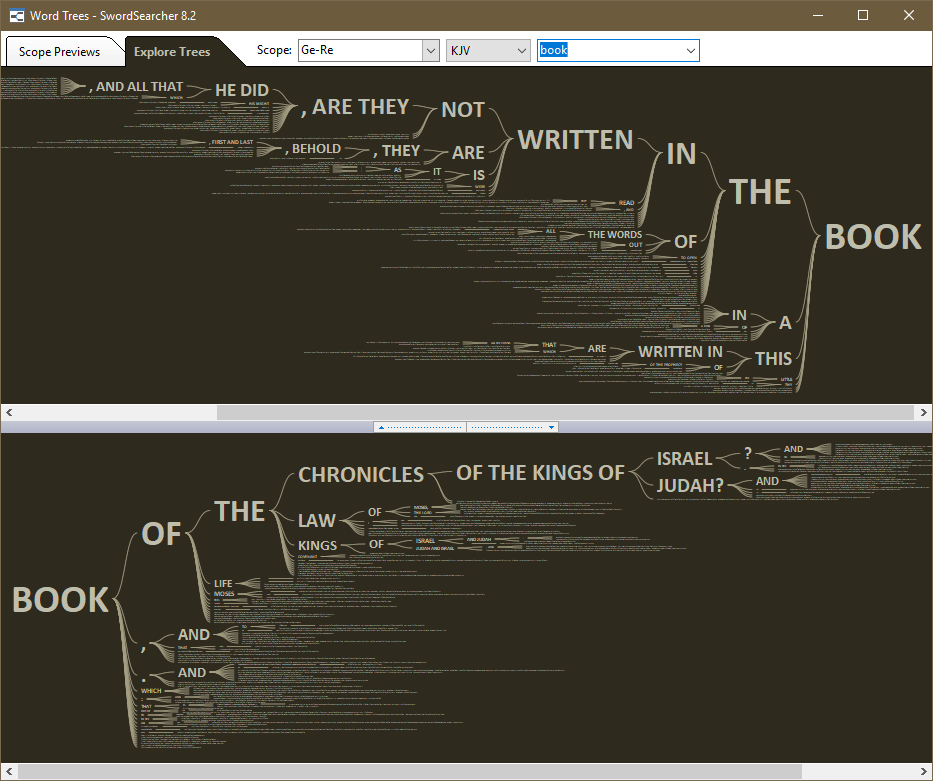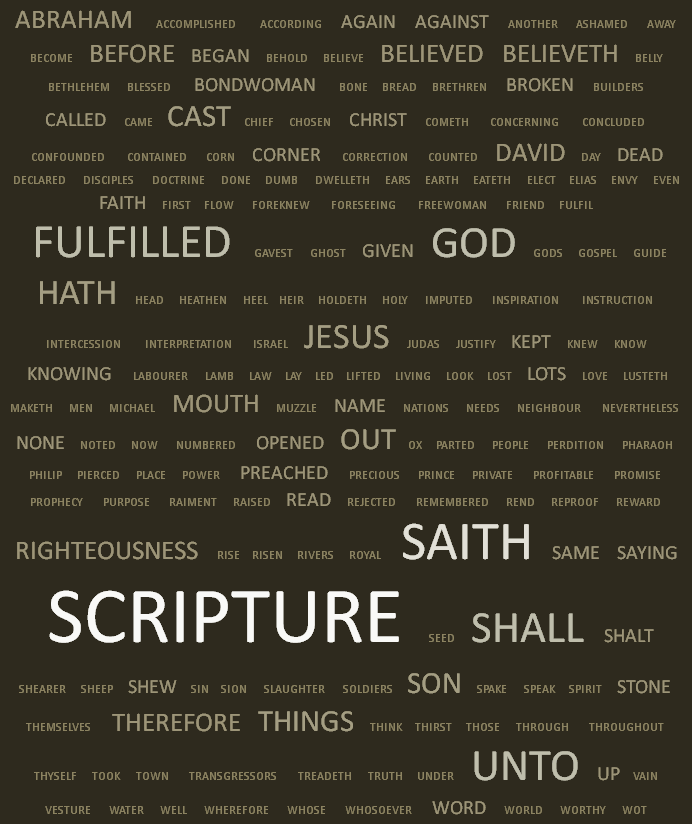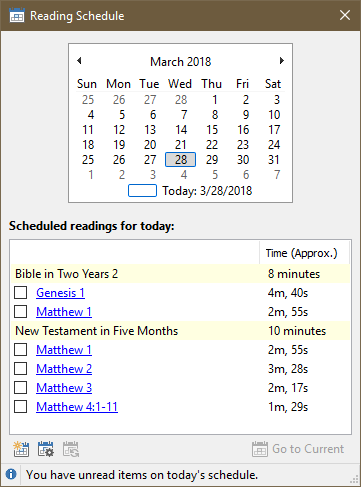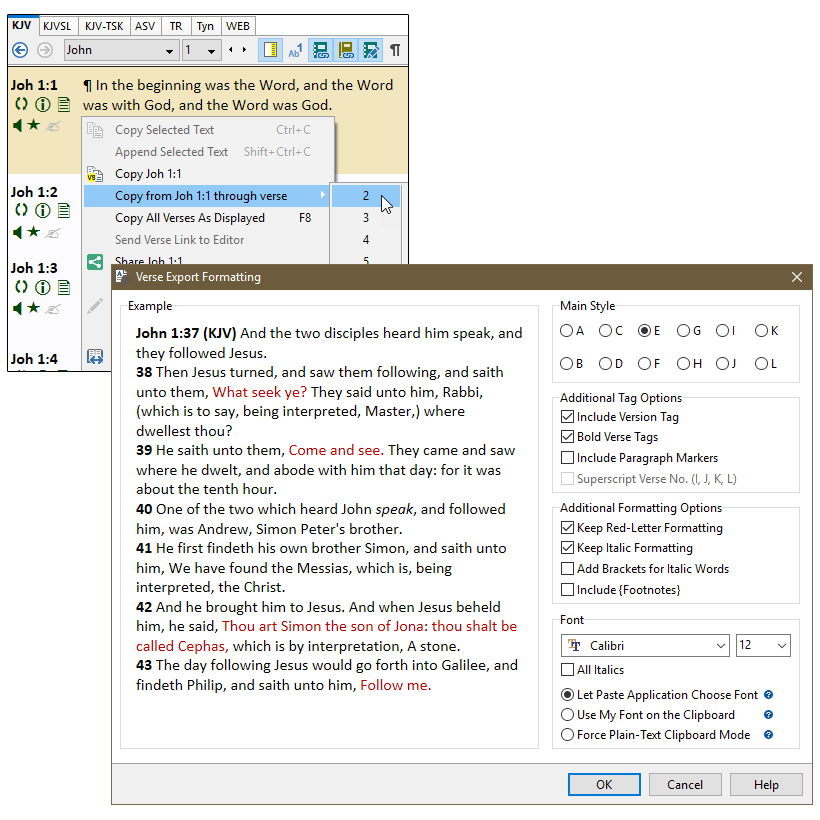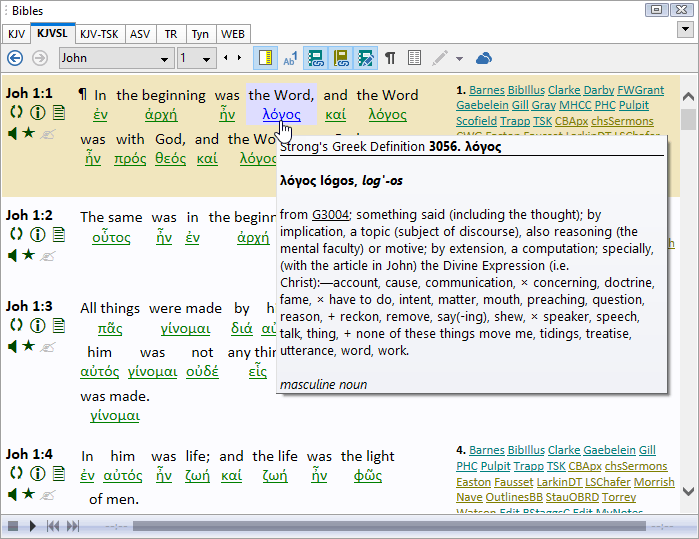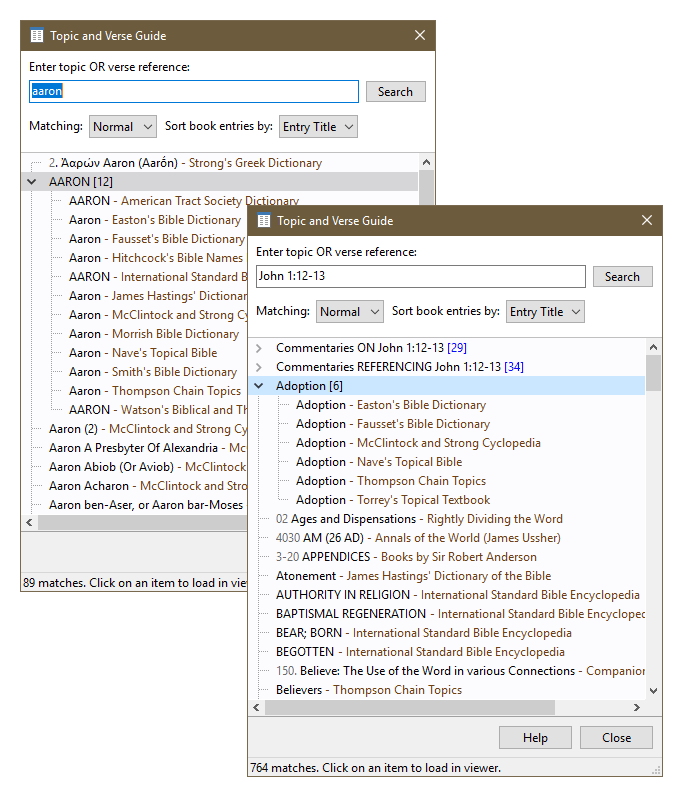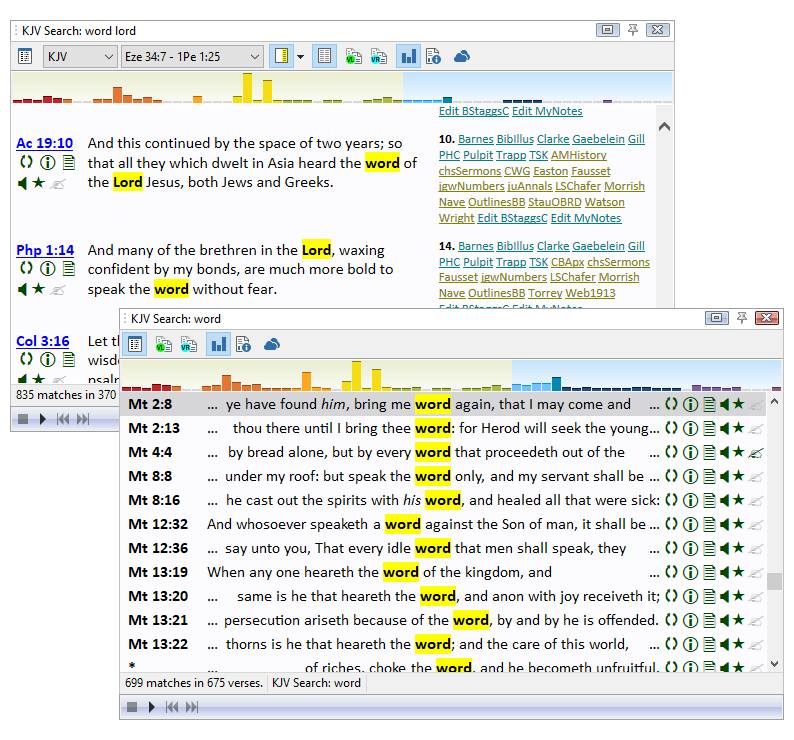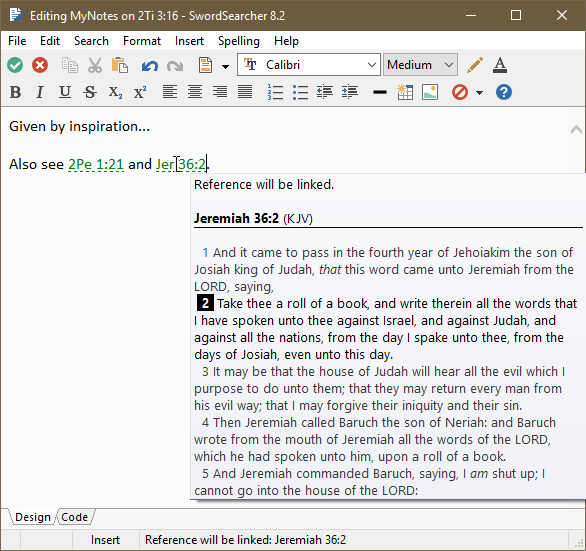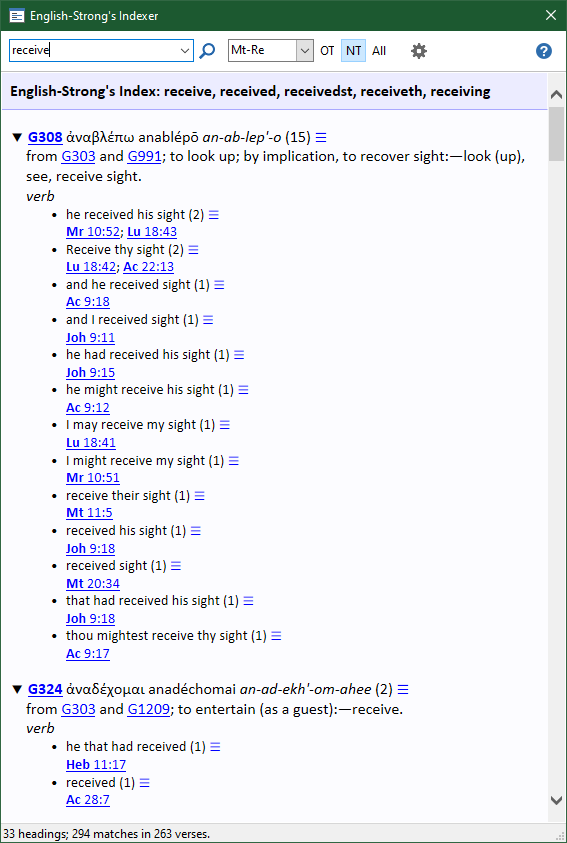SwordSearcher Bible Software: Features, Screenshots, and Video
Here are some of the SwordSearcher Bible Software components and features. This is not an exhaustive list. For a list of the library resources included in SwordSearcher Bible Software, see the library page.
Click screen shots for full-size view.
SwordSearcher's main window lays out four "surfaces" for Bible study: the Bible Panel, the Book and Dictionary Panel, the Commentary Panel, and Search Results. While each panel may be hidden, they never overlap. You won't be lost in a deluge of cascading windows. Finding what you need is quick and direct.
Advanced users can "undock" and move the panels, creating custom layouts.
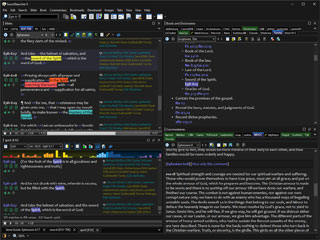
New in SwordSearcher 9: SwordSearcher supports switching between light and dark color modes with the click of one button.
The Search Bar is your primary go-to place to open a chapter, do a Bible search, start a topical study, or even locate a library module you don't currently have open.
The Search Bar is one of the most powerful tools in SwordSearcher because it doesn't just take commands. As you type, it also helps you find words you may not know how to spell and suggests phrases you might be looking for. It can even help you find alternate word forms, like "love, loving, loveth," etc.
The Bible Panel displays Bible text in an easy-to-read columnar format. To the right of the Bible text are marginal reference links that give you fast access to other library material related to the verse. The Bible text may also be displayed in paragraph format when desired, and the marginal links can be toggled off when not needed. A second Bible text can be compared, adding an additional column next to the primary text, making comparison simple and easy to read. You can personalize text in the Bible panel with highlighting and underlining. An Audio Bible can be integrated into this panel.
Hyperlinked verse references in SwordSearcher "pop up" the verse text when you hold the mouse pointer over the verses. Clicking the hyperlink will allow you to examine the context of the verse in the Bible View.
The Commentary Panel gives you easy access to the commentaries. The tabs at the top of the panel make it easy to switch between commentaries without having to fill your display with new windows. The tabs for other commentaries with entries on the same verse are specially colored to make it easy to go straight to related material by different authors. With a single click, you can expand to chapter to view an entire chapter of commentary at once, so you don't have to navigate to each individual entry for the text.
You can also create your own commentaries to record your verse-by-verse thoughts.
The Book Panel displays dictionaries, encyclopedias, topical guides, and regular books. As with the Bible and Commentary views, the tabs at the top of the display allow you to switch between library resources (in this case, other books).
You can create your own books to store your own topical studies, Bible lessons, or sermons.
In SwordSearcher, almost any word on the screen can be instantly turned into a clickable links with previews. All you need to do is hold the CTRL key as you move the mouse pointer over the words. We call this StudyClick. Once you start using StudyClick you will find that it saves a lot of time, reducing the amount of typing or clicking you need to do to accomplish searches or lookups.
The best part: you decide what the StudyClick links do!
One of the most important methods of Bible study is thorough cross-referencing, and in this area, SwordSearcher is unparalleled.
Over 800,000 cross-references are included in the Treasury of Scripture Knowledge, and integrated right into the Bible text (KJV-TSK Bible tab) for fast, convenient use.
In addition to these cross-references, the Find Related Verses tool helps you discover your own cross-references during study, for a truly unlimited source of scripture-with-scripture comparison.
Video: Cross-Referencing with the KJV-TSK Video: Find Related Verses Tool
"Deep Referencing" links verses to every resource available. Not only are commentaries tied to verses, but other books are too—topical references, dictionaries, encyclopedias, etc., are all accessible directly from the verses they reference. No more searching for topics or dictionary headings that might be relevant to the passage you are reading—SwordSearcher puts it all a click away.
The Quick Concordance is a convenient way to do quick, "on-the-side" Bible searches without opening new verse list panels. It's designed to help you do a fast search without interrupting your current train of thought and study flow. It's a "floating tool window" which can be left on top of SwordSearcher while you do other things.
To make it easy to read verse references from text outside of SwordSearcher, we created the Scan Text for Verse References tool.
Any text you type or paste into the window is automatically "scanned" for references to Scripture. Each recognized reference is highlighted and turned into a hot-link. You can hold the mouse pointer over the references to read the verses in a pop-up, or click them to load them into the Bible panel, and more.
Bible Word Trees show fascinating connections between words and phrases in the Bible.
The Word Tree is a visualization tool designed to help you see Bible search results in a very different way. See groupings of the sentences and phrases flowing into and out of a word or phrase across the whole Bible or just chapters or books. Interactive and fast.
The Bible Word Cloud Generator builds fascinating lists of words from a passage or search results, showing you the relative emphasis on words in any given group of verses. The Bible Word Cloud Generator is highly configurable and a great Scripture visualization tool.
Each word in a Cloud is actually a link, with pop-up text for additional detail, and can be clicked to view all of the verses with the word.
SwordSearcher includes a highly flexible and intelligent Bible Reading Schedule system.
The Reading Schedule window provides calendar-based access to your scheduled daily readings and gives estimated reading times so you can determine when best to sit down for your reading.
A standard "Bible in a Year" reading plan is available, but the real power is in the ability to craft custom reading plans to suit your specific needs. Read through any portions of Scripture over any time period you want, or base plans on how much time you want to read per day.
Either way, estimated reading times are used to create a plan with consistent daily reading times and logical divisions.
SwordSearcher provides robust clipboard support. There are many ways to copy text to the clipboard, making it easy to quickly copy a verse, chapter, definition, etc. Paste the text into your word processor, email client, or any other Windows application. You control the formatting of verse text.
You can access SwordSearcher's verse pasting features with a few key presses when you're editing a word processor document or composing an email, making it fast and easy to insert verse text into your work.
The King James Version with Strong's Links (KJVSL) links the English words directly to Strong's Greek and Hebrew lexicons. Holding the mouse pointer over a Strong's link "pops up" the definition. Clicking the link opens the Strong's lexicon at the definition.
You can also search the KJVSL with Strong's numbers, identifying other locations in the Bible where the same Strong's number appears, seeing how it was translated in other locations.
The Topic and Verse Guide is essentially a mega-index of the library resources available. Type in "Aaron," and you will instantly have a list of all book entries for Aaron.
If you type in a verse reference, you will instantly have an exhaustive list of all book and commentary entries which link to that reference.
Bible search results are displayed in a Verse List Panel. Other than showing verse lists instead of chapters, a Verse List has the same functionality as the Bible Panel, so it's easy to use verses from a search as a starting point for study. Additional details about Bible search results are available in the Search Result Information and Statistics window.
The bar graph at the top of the window gives a quick birds-eye view of the placement of the results across the Bible, and is also used to quickly navigate through the results.
Search results can also be shown in a classic concordance layout, an ideal format for quickly locating verses.
Make your own books and commentaries to record your personal studies. You can create as many personal modules as you need, and the best part is that they behave just like the other reference works included in the software: Verse references are automatically linked, and your material will be included in the Topic and Verse Guides. Your content is fully searchable and will be included in the Bible margin area.
The English-Strong's Indexer (ESI) is a word-study tool that shows which Greek or Hebrew words from Strong's Lexicon that were translated into a given English word. The ESI shows each of these words with Strong's lexicon definition, each English rendering, and sample verses of each instance.
The ESI gives information similar to Young's Analytical Concordance.
Additional features include: Daily proverb, Morning and Evening devotions, printing, bookmarks, user-controlled fonts & colors, ability to "hide" unused resources, user-created commentaries and books, instantaneous Bible searching, full library searching, and more.
Read an overview of SwordSearcher's design. You can also watch videos of these features in action.
See also:
“I love how easy it is to use and cross-reference passages.”Omar Schrock