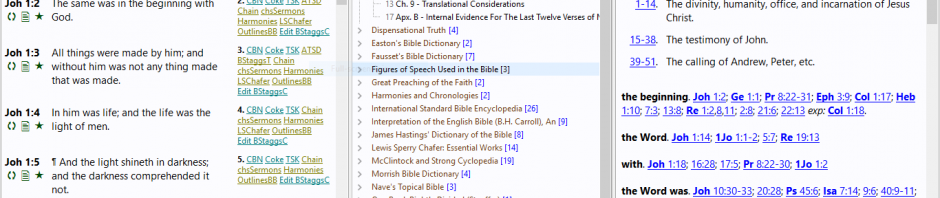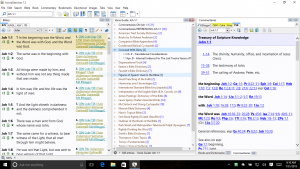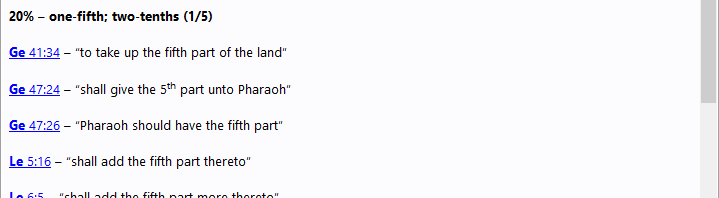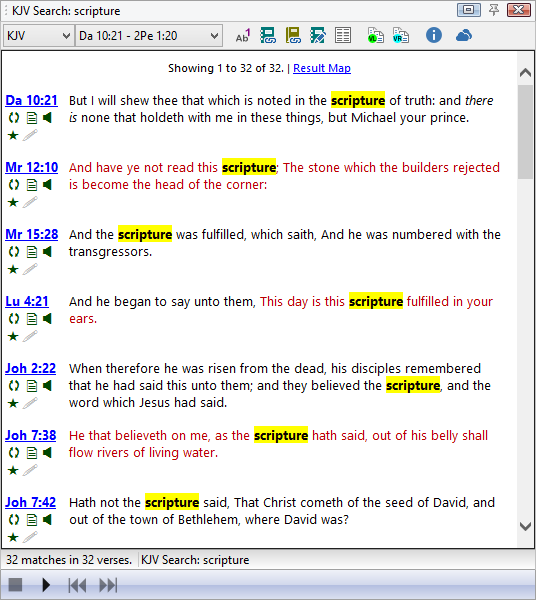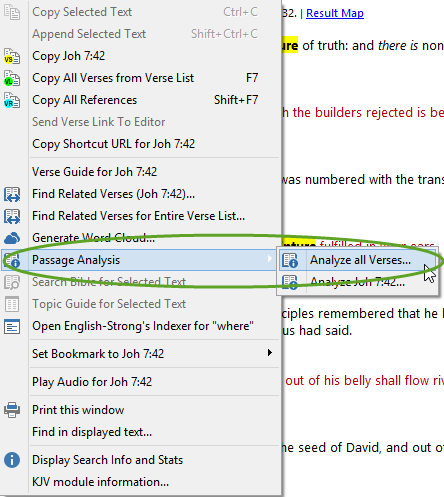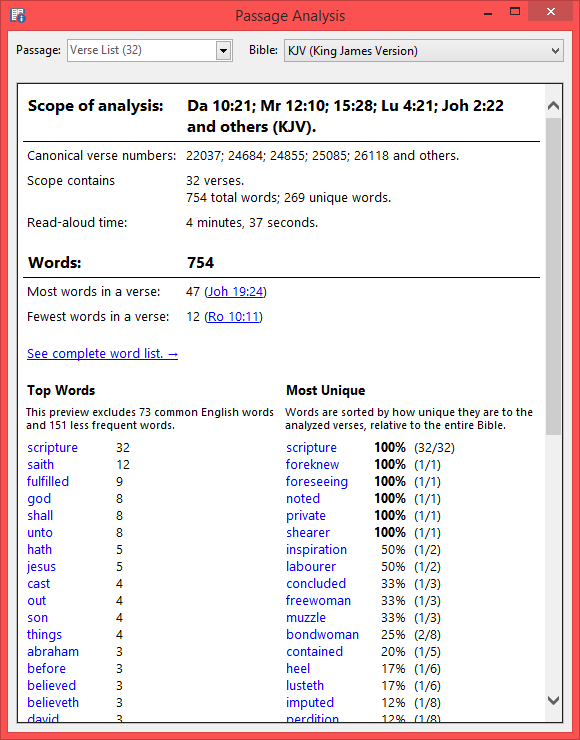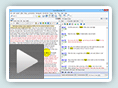A small, free “hotfix” update is available for SwordSearcher 7.2. This is the second hotfix for version 7.2 and addresses a few more minor problems that have been reported recently. This update includes the fixes from Hotfix 1, so there is no need to install the previous hotfix if you haven’t already done so.
This update is recommended for all SwordSearcher 7.2 users.
Open SwordSearcher 7, click the Help menu, and select “Check for updates.” Click the link in the page that loads to download the update and install it. That’s all.
After running the update, your SwordSearcher version will be 7.2.1.3.
If you are running a version older than 7.2, please go to the Upgrade FAQ page instead.
What is a hotfix?
A hotfix is a small update that fixes specific bugs found after the software was released.
What is fixed in this update?
This free bug fix update addresses the following issues that were discovered after 7.2 was released:
- Fixed up/down keys not scrolling text on some systems.
- Fixed rare crash bugs relating to live spell checking in editor.
- A few subtle corrections to rendering borders in some windows.
- Fixed some other rare potential crash bugs.
Included from the previous Hotfix 1:
- Fixed condition where program could freeze when deleting user module.
- Fixed incorrect daily reading time division for custom reading plans based on daily time desired with certain types of reading segments.
- Fixed some rare potential crash bugs.
How do I get the Hotfix?
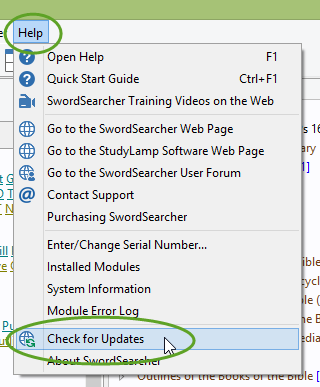
Open SwordSearcher 7, click the Help menu, and select “Check for updates.” Click the link in the page that loads to download the update and install it. That’s all.
After installing the update, your version number will read 7.2.1.3.
Again, This hotfix update is for users of 7.2 only. Thank you!