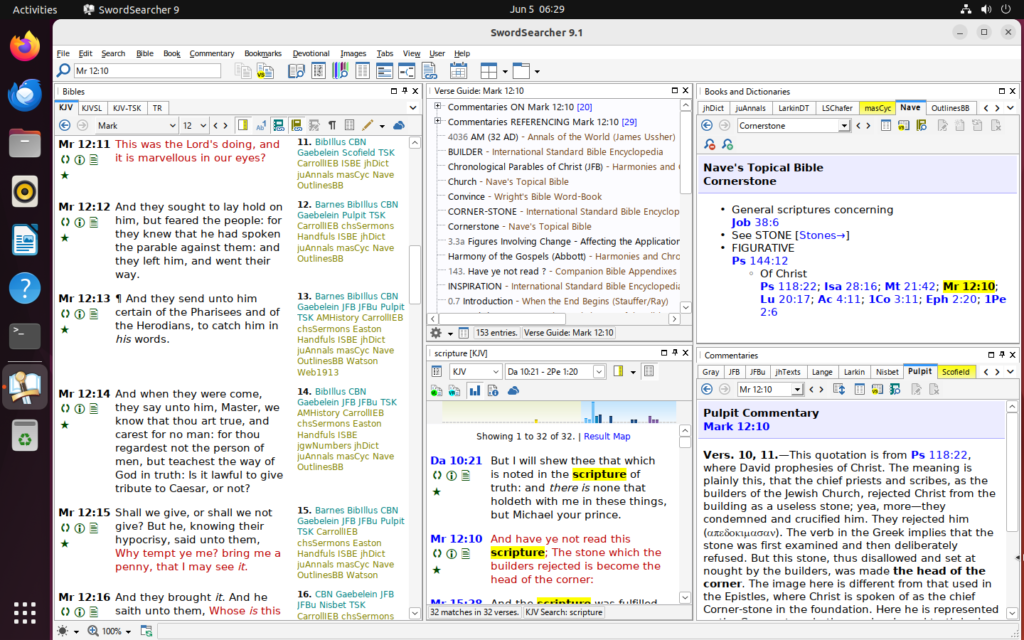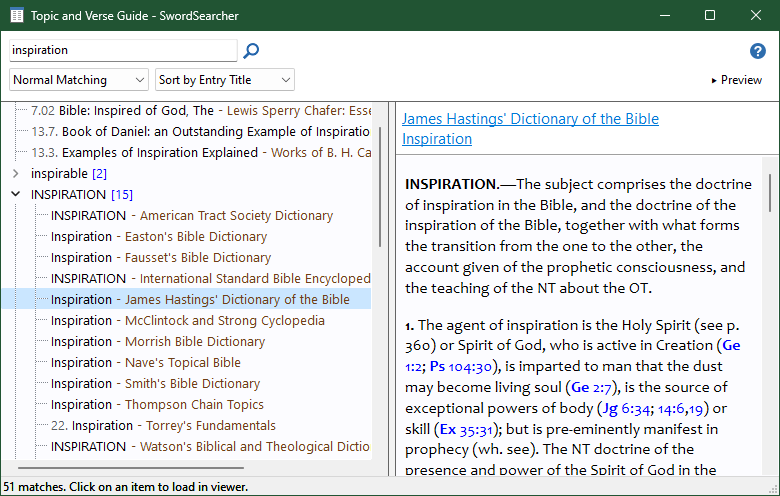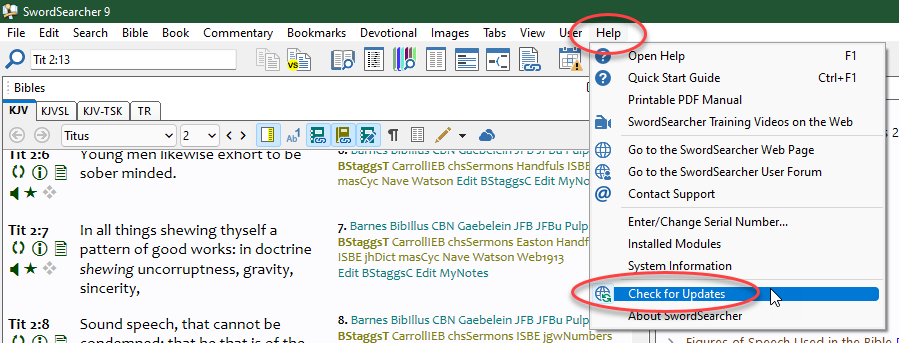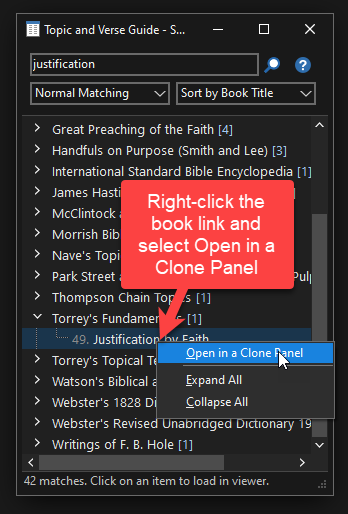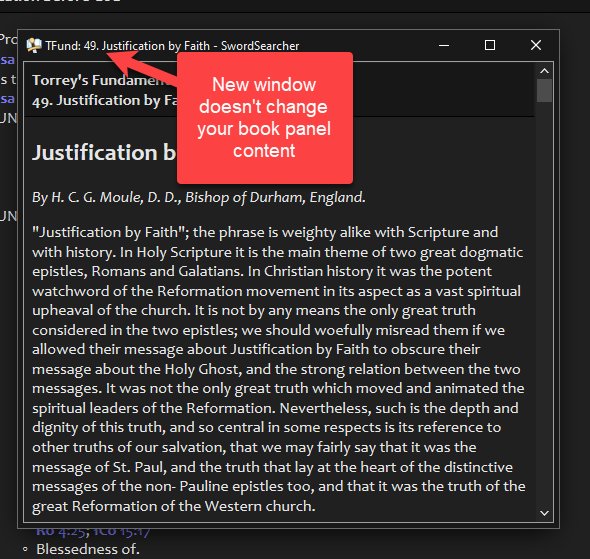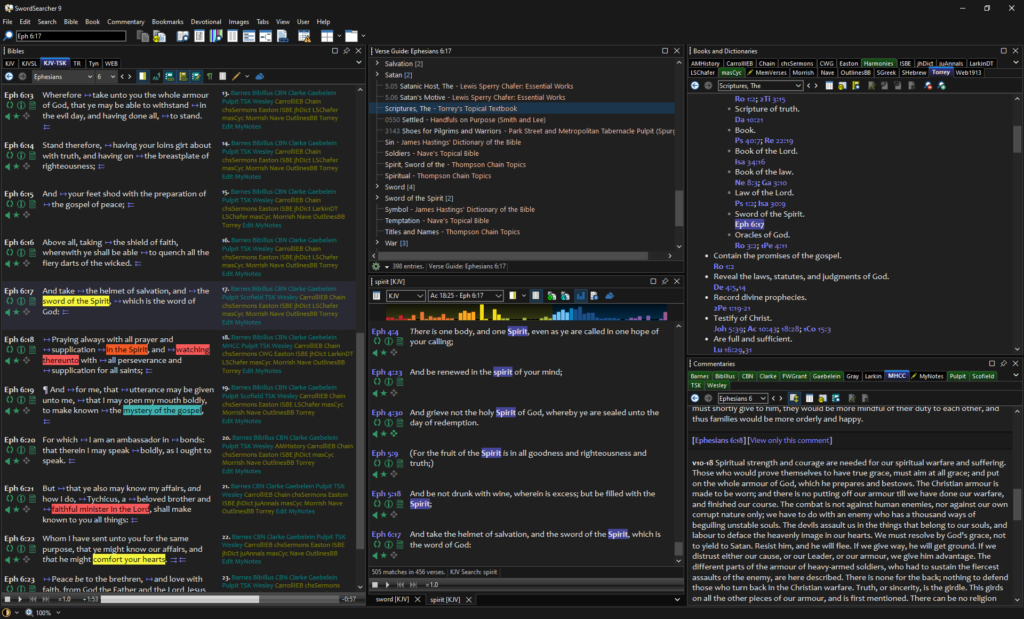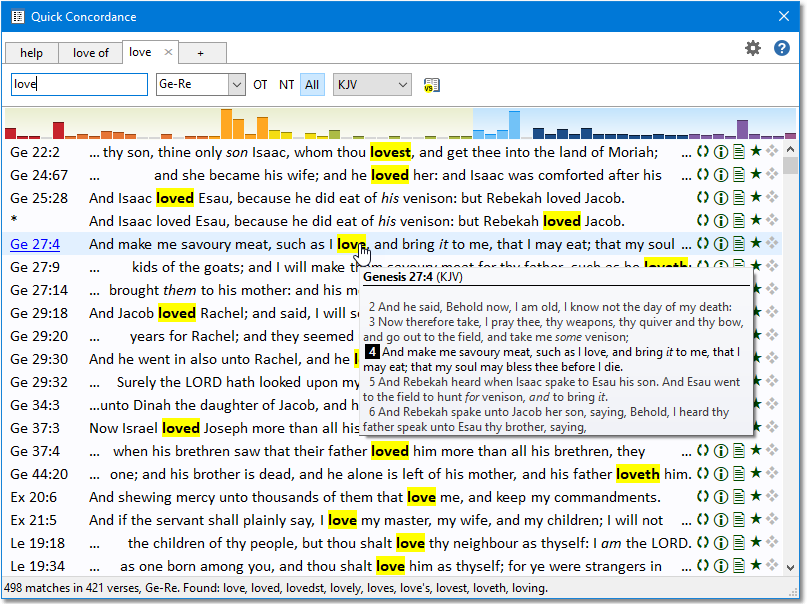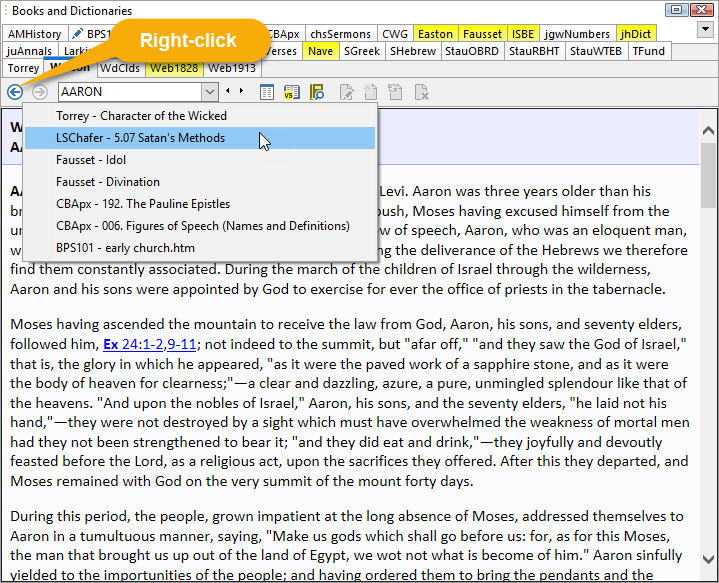“But my God shall supply all your need according to his riches in glory by Christ Jesus.” –Philippians 4:19
In 1994, I started a simple programming project for Bible searching. I had no idea at the time that I would still be working on this tool 30 years later!
When I released SwordSearcher 9.1 a few weeks ago, I didn’t realize I was releasing the 30th anniversary edition of the software, and it only occurred to me this morning.
It’s highly unusual for small projects to last this long, and I wanted to thank all of you who continue to use and support SwordSearcher, who made this possible. Throughout my career as a Bible software programmer and publisher I have seen a dozen alternatives come and go. It pleases me greatly that SwordSearcher is still here and is still found to be useful and interesting to so many people.
Over the last decade we have seen a trend towards “software as a service,” with most large software suites requiring annual subscriptions rather than offering perpetual licenses. While this method of selling software makes sense for many programs, I am happy to say that I have not had to resort to this revenue method for SwordSearcher. You can still make a single, one-time purchase of SwordSearcher to use it indefinitely, and choose whether to continue to support the project by purchasing upgrades when they become available.
The reason this works is because you are supporting a small family-run company, not a large corporation with huge overhead. And it works because many users of SwordSearcher continue to support it by purchasing upgrades, so thank you!
The response to the recent release of SwordSearcher 9.1 has been overwhelmingly positive. Many of you have written kind and encouraging messages to me over the last two weeks, and while time doesn’t permit me to write detailed responses to each of those messages, please know that I genuinely appreciate them. They are genuinely helpful!
So once again, thank you for using SwordSearcher!
By the way, if you’re curious about the history of SwordSearcher, I have an article about it right here.
By the way, astute observers will note that I called 2015 the 20th anniversary of SwordSearcher. The minor discrepancy is explained by the fact that the first version, 1.0, was actually called “Bible Assistant.” The Bible Assistant help file named SwordSearcher as the upcoming release, which was announced and beta tested in 1994, but made available in 1995. This time when I was thinking about how long I have been developing this software I decided just to go with 2024 as the 30th anniversary. I hope nobody minds too much!